Welcome to Post Office Mini Storage!Safe, Convenient, and Trusted Storage Solutions – Serving Freeport with Excellence! |
Welcome to Post Office Mini Storage!Safe, Convenient, and Trusted Storage Solutions – Serving Freeport with Excellence! |
No current specials available.
Discover the perfect storage solution at Post Office Mini Storage in Freeport, Texas, just moments away from the beautiful Gulf of Mexico. Our Class-A facility features an on-site manager for your convenience, along with an easy-to-use online payment system. With well-lit premises, secure fencing, and state-of-the-art video surveillance, we prioritize the safety and security of your belongings. Store with confidence and coastal charm at Post Office Mini Storage.
O Admin Fee: $20.00
O 24-7 Access
O Boat / RV Storage
O Drive Up
O No Cash
O Emailed Invoices
O Credit Cards Accepted
O First Of Month Billing
O Autopay Available
At Post Office Mini Storage in Freeport, we take pride in offering top-notch self-storage solutions with advanced security features like surveillance cameras, perimeter fencing, and gated access. Whether you're managing a business, moving to a new home, or just need extra space for your belongings, we’re here to meet your needs with convenience and peace of mind.
If you're searching for budget-friendly storage units in Freeport, look no further than Post Office Mini Storage! Conveniently located at 1201 N. Ave. I, we offer the perfect self-storage solution at unbeatable prices. Whether you need space for personal items, business inventory, or anything in between, our facility provides a variety of unit sizes to fit your needs—all at competitive rates. Take advantage of our secure, cost-effective storage options and enjoy peace of mind knowing your belongings are in good hands. Reserve your unit today and experience the best value in self-storage right here in Freeport!

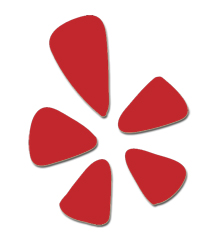
Author: Justin Small | Published On: Nov 24, 2023
The self-storage industry is one of the fastest-growing sectors in the U.S. economy, with more than 1.7 billion square feet of space and over 50,000 facilities nationwide. Self-storage offers a convenient and flexible solution for individuals and businesses who need extra space to store their belongings, whether for personal, professional, or transitional reasons.
However, running a self-storage business is not without its challenges, especially in the current economic climate. Self-storage owners and operators face increasing costs of taxes and insurance, which can have a significant impact on their profitability and cash flow.
Taxes are one of the major expenses for any business, and self-storage is no exception. Self-storage facilities are subject to various types of taxes, such as income tax, property tax, sales tax, and transfer tax. Depending on the location, size, and type of the facility, these taxes can vary widely and change frequently.
One of the most complex and controversial aspects of self-storage taxation is depreciation, which refers to the amount an asset decreases in value over time due to wear and tear. Depreciation affects the taxable income and the basis of the property, which in turn affects the amount of tax owed.
The standard method of depreciating a commercial building, such as a self-storage facility, is to spread the cost evenly over 39 years. However, some self-storage owners and investors use a strategy called cost segregation, which treats different parts of the building as individual assets with shorter useful lives, such as five, seven, or 15 years This allows them to take more depreciation deductions in the early years of ownership, which reduces their taxable income and increases their cash flow.
Cost segregation is a specialized service that requires a professional analysis and report, which can be costly and time-consuming. Moreover, cost segregation has some drawbacks and risks, such as recapture tax, audit exposure, and reduced depreciation in later years. Therefore, self-storage owners and investors should consult with their tax advisors before deciding to use this strategy.
Another tax issue that affects the self-storage industry is the transfer tax, which is imposed on the sale of real estate. Transfer tax rates and rules vary by state and local jurisdictions, and some states have exemptions or exclusions for certain types of transactions. However, some assessors may not recognize the unique characteristics of self-storage properties and may apply the transfer tax to the entire sale price, including the value of the intangible assets, such as goodwill, customer relationships, and contracts. This can result in an inflated tax bill for the seller and a lower net proceeds for the transaction.
Self-storage owners and investors should be aware of the transfer tax laws and regulations in their markets and seek professional guidance to determine the fair market value of their properties and the allocation of the purchase price among the tangible and intangible assets. This can help them avoid overpaying the transfer tax and potentially lower their property tax assessments as well.
Insurance is another major cost for self-storage businesses, as they need to protect their properties, operations, and liabilities from various risks and damages. Self-storage facilities are exposed to natural disasters, such as fires, floods, hurricanes, and earthquakes, as well as human-caused hazards, such as theft, vandalism, and lawsuits. These events can result in property loss, business interruption, and legal claims, which can be devastating for self-storage owners and operators.
Self-storage insurance policies typically cover the building, the contents, the business income, and the general liability of the facility. However, self-storage insurance is not a one-size-fits-all product, and each facility may have different needs and preferences depending on its location, size, type, and features. For example, some facilities may need additional coverage for specific items, such as gates, fences, cameras, kiosks, or climate-controlled units. Some facilities may also offer or require tenant insurance, which covers the personal property of the renters stored in the units.
Self-storage insurance premiums are based on various factors, such as the value of the property, the level of coverage, the deductible amount, the claims history, and the risk profile of the facility4. In recent years, self-storage insurance costs have been rising due to the increased frequency and severity of natural disasters, the higher construction and repair costs, and the growing litigation environment. Self-storage owners and operators should review their insurance policies regularly and shop around for the best rates and coverage options for their facilities.
At Diamond Self Storage Management, we understand the challenges and opportunities of the self-storage industry, and we are committed to providing the best service and value to our customers. We have been managing self-storage facilities across the U.S. since 1998, and we have the experience and expertise to optimize the performance and profitability of our properties.
We have also been able to avert raising tenant rate increases since May 2022, thanks to our efficient and effective operations and our loyal and satisfied customers. However, due to the rising costs of taxes and insurance, we are at a point now where we must increase rates by 10% for self-storage tenants. This is a necessary and reasonable adjustment that will allow us to continue to offer high-quality self-storage solutions and maintain our facilities in excellent condition.
We appreciate your understanding and cooperation, and we hope that you will continue to choose Diamond Self Storage Management for your self-storage needs. If you have any questions or concerns, please feel free to contact us at any time. We are here to serve you and make your self-storage experience as easy and convenient as possible.
1: Self Storage Industry Trends | StorageCafe 2: Tax Considerations for Today’s Self-Storage Operators | Inside Self-Storage 3: Self-Storage Property Taxes: How Assessments are Made | Inside Self-Storage 4: [Self-Storage Insurance: What You Need to Know | Inside Self-Storage]
For general inquiries, email us at: management@diamondselfstorage.net
or call: (281) 615-0550
For Cyber Security inquiries, email: cybersecurity@diamondselfstorage.net or call: (281) 615-0550 Ext 100